How-to: Reduce nuisance and unwanted calls
Although the latest research from Ofcom shows that people are experiencing fewer nuisance calls than they were 3 years ago, around 48% of all mobile and landline customers still receive nuisance calls with an estimated 1 million people receiving more than 20 unwelcome calls per month!
If you're using one of our Virtual Phone Numbers, then you can take action against these unwanted calls by using our comprehensive Call Blocking Bolt On.
You restrict access to your premises, think of our Call Blocking service as the security you need on your telephone line. If the caller's number isn't down, they're not coming in!
With our Call Blocking Bolt On you can:
- Block specific or single numbers
- Block callers whose numbers are withheld
- Block entire number ranges (like 0845 or 0800)
- Play a dead tone or rejection message to blocked callers
- Use Call Blocking Groups to apply on multiple Numbers
Setting up Call Blocking for your business
Out Call Blocking service gives you total control over the numbers and ranges you want to block.
Follow these simple steps below and you will able you to start blocking those unwanted calls in just a few minutes.
- Log in to your myTTNC account
- Click on 'Phone Numbers' in the left hand menu.
- Click on the blue 'Edit' button on the number you want to setup Call Blocking.
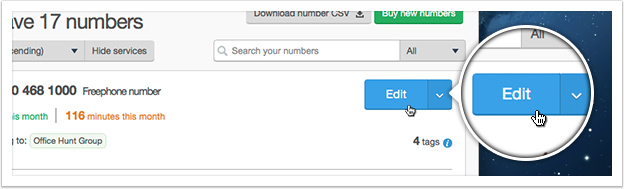
- Click on 'Call Blocking'.
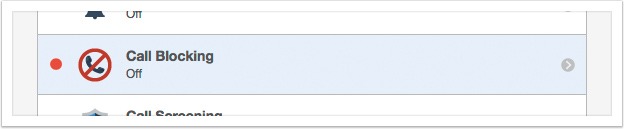
- Enter the single number or range of numbers; you can also choose the number to block from your recent calls. Alternatively, if you have set up a Blocking Group it can be selected.
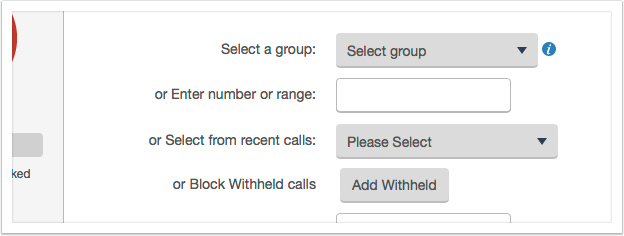
- Enter a description, if necessary, and click 'Add to block list'.
- You will be able to see the amount of numbers currently blocked.
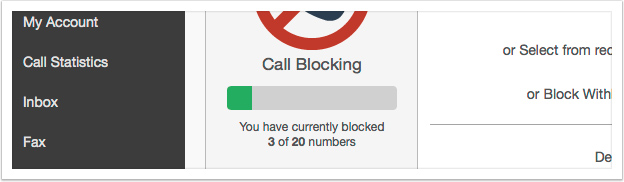
- You can choose to have the blocked numbers hear a dead tone, or a message saying "Sorry, calls to this number are currently restricted" when they call.

Setting up a Call Blocking Group
You can also create a Call Blocking Group, which you can apply across all your numbers.
- Log in to your myTTNC account
- Click on 'Phone Numbers' in the left hand menu.
- Click on 'Call Blocking Groups' in the menu
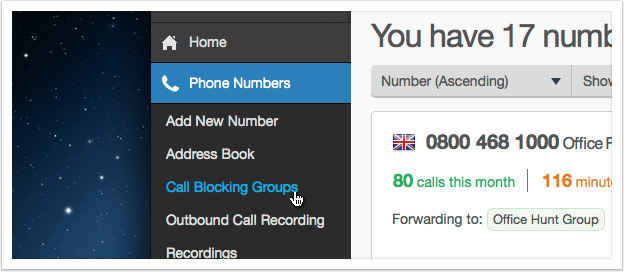
The rest of the process to set up a group is the same as setting to block list above.
- Click 'Create new group' and give it a name.
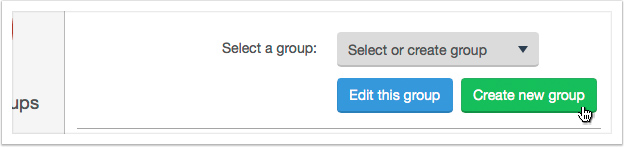
- Enter the number, or range of numbers, you wish to add to the group.
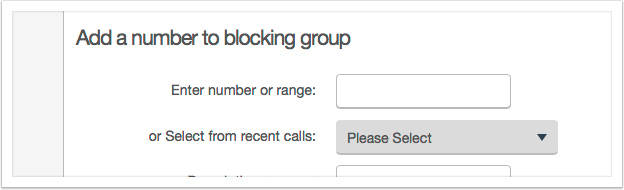
- Once all the numbers have been added, click "Add to block list" and this Group can be use on all numbers within your account which has the Call Blocking Bolt On.
The Call Blocking Bolt On can be added to your number here. For more information see our website